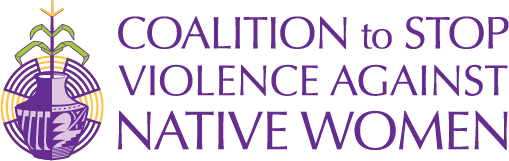Safe Exit Button
What It Does: Our website features a discreet safe exit button, placed at the bottom left corner of your screen. Pressing this button quickly redirects you to a safe website, while simultaneously opening a grocery shopping site in a new tab. This feature is designed to help you leave our site swiftly and subtly, minimizing the chance of someone noticing your visit.
Limitations & Workarounds:
- History Trace: Although the button avoids creating a direct history entry, savvy individuals may still check browser history. We recommend regularly clearing your browser history after each session.
- Pop-up Blockers: Some browsers block new tabs from opening. Please ensure pop-ups are enabled for our site.
- Network Speeds: The speed of redirecting and opening a new tab can vary based on your internet connection.
Essential Online Safety Practices
- Incognito Mode: Use your browser’s private or incognito mode when visiting sensitive websites. This mode doesn’t save your browsing history, cookies, or site data.
- Clearing Browser History: Make it a habit to clear your browsing history, cookies, and cache frequently. This step is critical to leaving no digital traces behind.
- Using Safe Devices: Whenever possible, use devices that your abuser does not have access to. Public computers, like those in a library, can be safer options.
- Creating Safe Accounts: Use email and social media accounts unknown to the abuser. Ensure that these accounts have strong, unique passwords.
- Secure Wi-Fi Connections: Avoid using shared or easily accessible Wi-Fi networks for sensitive browsing. If you must, using a VPN can help mask your online activities.
- Be Mindful of Shared Accounts: Be cautious of any accounts (like Netflix or email) shared with the abuser. They can track your activity through these.
- Regular Password Changes: Regularly change your passwords and avoid using predictable passwords or those you have used before.
- Avoid Saving Passwords: Do not save passwords on shared or easily accessible devices.
- Physical Security: Keep your devices secure and out of reach from the abuser. Consider using passcodes or biometric locks.
- Emergency Exit Planning: Know how to quickly close or hide windows and tabs. Keyboard shortcuts like ‘Alt+F4’ for Windows or ‘Command+Q’ for Mac can quickly close the current window.
Understanding Digital Footprints
Every online activity leaves a digital footprint. Be aware of the traces you leave – from browsing history to social media posts. Minimize these footprints by avoiding sharing personal information or details that could hint at your location or activities.
Seeking Help
If you are in a situation that requires immediate help, consider reaching out to local support services, helplines, or trusted friends. Planning and having a discreet communication channel can be crucial.
Disclaimer: This guide offers general advice and may not cover all scenarios. For personalized advice, please contact us.